 |
|
|||||||||||||||||||||||||||||
|
Printing the Service Image Quality Diagnostic Print
1. In the Service Utilities submenu, scroll to "Diagnostic Print" and press Enter.
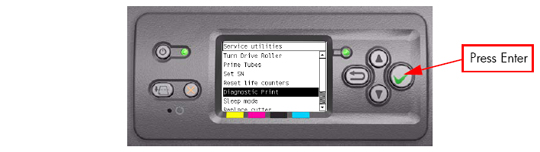
2. You will be given an option to either print the "Image Quality User Plot" or the "Image Quality Service Plot". Use the Arrow keys to make the selection and press the Enter key to start printing the required Diagnostic Print.
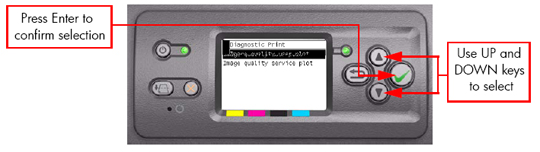
3. Make sure media is loaded, the Pinch Lever is lowered and that the Ink System is correctly installed. Press the Enter key to print the Diagnostic Print or press Back/Cancel to exit without printing the Diagnostic Print.
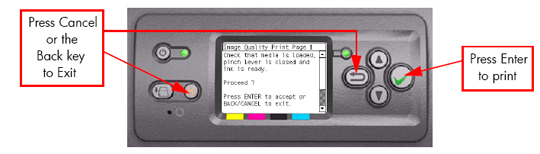
4. The selected Diagnostic Print will now be printed.
|
|||||||||||||||||||||||||||||
|
||||||||||||||||||||||||||||||