 |
|
|||||||||||||||||||||||||||||
|
Defect Near the Top of the Print
There are two types of defects which affect the top of the Print:
Soft Landing: Description of problem
There is a type of defect that affects only the top of the print, within 5.5 cm (2.17 inches) of the leading edge of the paper. You may see a thin or thick band of inconsistent color. This problem is caused because of the different grains that each Printhead has.
Shown below is an example of what you might see if you have this problem:
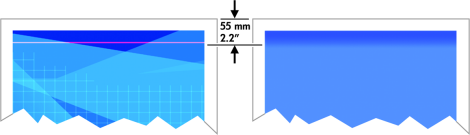 Corrective Action
1. The easiest solution is to select the Extended Margins option in the driver, the Embedded Web Server or the Front Panel. This means that the area of the paper affected by the problem (at the top of the page) will no longer be used. If using the Extended Margins option is not possible, the try the following:
2. Check that the appropriate print quality settings are being used. Refer to Choosing the Correct Print Quality Settings for further information.
Avioneta: Description of problem
The Vacuum suction varies depending on the amount of media covering the printzone. The Vacuum suction increases as the beginning of the media advances over the printzone and this causes the Avioneta defect. This defect mainly affects CAD plots during the first swath and is seen as roughness or even as double lines.
Corrective Action
1. The easiest solution is to select the Extended Margins option in the driver, the Embedded Web Server or the Front Panel. This means that the area of the paper affected by the problem (at the top of the page) will no longer be used.
|
|||||||||||||||||||||||||||||
|
||||||||||||||||||||||||||||||