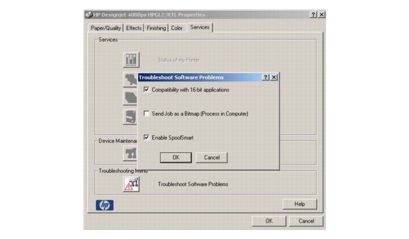Problems with Image Clipping
This normally indicates a discrepancy between the actual printable area on the loaded paper and the printable area as understood by the software.
- Check the actual printable area for the paper size that is loaded.
printable area = paper size - margins
The Windows HP-GL/2 driver displays the printable area in the Paper/Quality tab.
- Check what the software understands to be the printable area (which it
may call "printing area" or "imageable area"). For example, some
software applications assume standard printable areas that are larger
than those used in this Printer.
- If a very long image needs to be printed on a roll, check that the
software is capable of printing an image of that size.
- Check that the orientation of the paper is the same as that assumed by
the software. The front-panel Printing defaults menu > Paper
options > Rotate option changes both the orientation of a print and
the orientation of the page. It is possible that a rotated image on a roll
may be slightly clipped in order to retain the correct page size.
- The page may have been rotated from portrait to landscape on a paper
size that is not wide enough.
- If necessary, change the printable area in the software.
Other Possible Explanation
Some applications, such as Adobe Photoshop, Adobe Illustrator, and CorelDRAW, use an internal 16-bit coordinate system which means that they cannot handle an image of more than 32,768 pixels. If you try to print an image larger than this from these applications, the bottom of the image will be clipped. In this case, the only way to print the whole image is to reduce the resolution so that the whole image requires fewer than 32,768 pixels. The HP-GL/2 printer driver contains an option called Compatibility with 16-bit applications, which can be used to reduce the resolution of such images automatically. This option can be found by clicking the Troubleshooting button in the driver's Services tab.