 |
Service Configuration
Print |
| |
|
| The Service Configuration Print
is a useful tool for troubleshooting the Printer. The Service Configuration
Print contains the following information about the Printer: |
| |
|
-General Configuration
-Printhead Info.
-Ink Cartridge Info.
-Operating Conditions.
-Calibrations.
-Maintenance.
-I/O Configuration. |
| |
 |
| |
|
How to Print the Service
Configuration Print |
 |
|
1. Load media (Roll media or
at least an A0 Sheet) into the Printer.
2. Once the message "Ready" is displayed
on the front-panel, scroll to the "Printer Setup Options"
icon and press the Enter key.
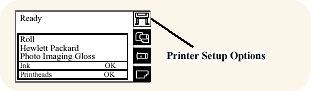
3. Once inside the "Printer Setup Options"
menu, use the Arrow keys to scroll to the "Utilities"
menu display and press the Enter key.
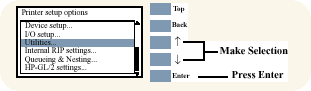
4. Once inside the "Utilities" menu,
use the Arrow keys to scroll to the "Test prints" menu
display and press the Enter key.
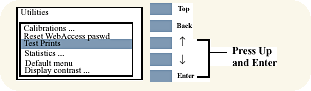
5. Use the Arrow keys to scroll to "Service
Config." and press the Enter key to print the Service Configuration
Print. |
| |
 |
| |
|
| |
How to Use the Service
Configuration Print
The Service Configuration Print is divided into 7 different areas
where you can find information to troubleshoot the Printer..
|
| |
|
-General Configuration: In this
area you can find information regarding the general configuration
of the Printer, for example, the firmware version, amount of memory
installed or the capacity of the Hard Disk Drive.
-Printhead
Info: In this area you can find all the information regarding
the Printheads, for example, the part number, the manufacturing date
or the number of times a certain Printhead has been inserted in the
carriage. This information is useful for troubleshooting Printhead
problems and even knowing if the Printheads have been used with Non-HP
Ink Cartridges.
-Cartridge Info: In this area
you can find all the information regarding the Ink Cartridges, for
example, the part number, the manufacturing date or the ink level.
This area also shows you if the customer is using Non-HP Ink Cartridges.
-Operating Conditions:- In this area you can
find the level of humidity and the temperature that the Printer is
working in.
-Calibrations: In this area you
can find information on certain calibrations that have been performed
on the Printer. It will also tell you if a required calibration was
performed or not.
-Maintenance: In this area
you can find information relating to maintenance, for example, the
number times the Printer has been powered ON, the number of Carriage
cycles or the last System Error Code that was triggered.
-I/O
Configuration: In this area you can find information on the
configuration of the JetDirect Card |
| |
|
