 |
Obtaining Ink
Cartridge Information |
| |
|
| 1. To get information
on the Ink Cartridges press the Top key on the
front panel to go to the main menu.
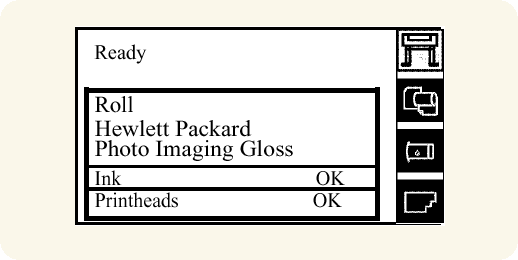
2. Press the  or
or  key
to select the cartridges icon and view status bars indicating ink
levels in the Ink Cartridges. key
to select the cartridges icon and view status bars indicating ink
levels in the Ink Cartridges.
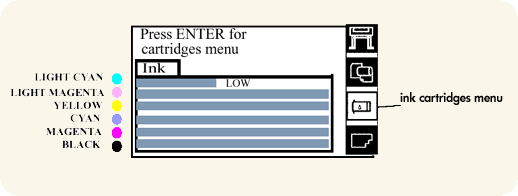
The front panel displays six horizontal bars. These bars represent
how much ink is remaining in the Ink Cartridges: as ink is used
up the bars get shorter in length. The Ink Cartridge color on the
overlay indicates the Ink Cartridge color related to each bar.
Press the Enter key to view the Ink Cartridges
menu.
3. Press the  or
or  key
until the front panel highlights the color that you want to see
information on. Press the Enter key. key
until the front panel highlights the color that you want to see
information on. Press the Enter key.
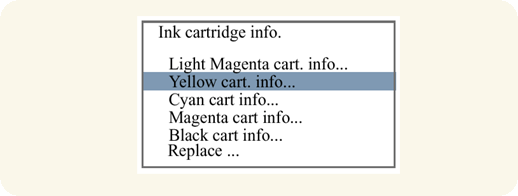
4. The front panel displays information on the
selected Ink Cartridge.
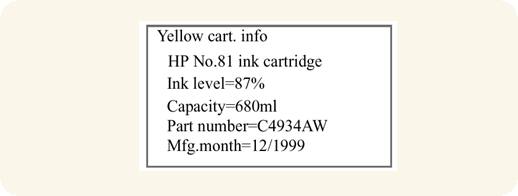
The information supplied is:
|
| |
 |
-The make of the Ink Cartridge (No.81
for Dye and No.83 for UV Ink). Unknown Ink Cartridge
may mean the use of refilled Ink Cartridges.
-The percentage of how much ink is remaining.
-Original capacity of the Ink Cartridge in milliliters.
-Re-order part number of the Ink Cartridge.
-The month and year that the Ink Cartridge was manufactured.
|
|
