1. In the Service
Utilities submenu, scroll to "1.2 Prime TUBES" and press
Enter.

2. The following message will be displayed. Press
Enter to confirm.
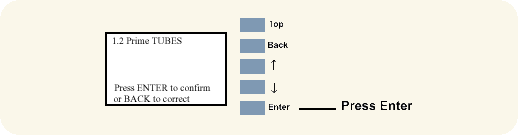
3. The Printer will begin to startup and in order
to continue, press Enter.

4. The following message will be displayed on
the front panel while the printer verifies the Ink Cartridges:.
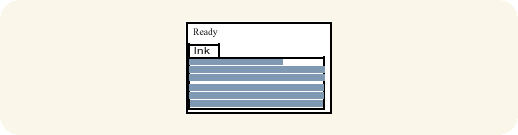
5. When the following message is displayed, lift
the Window and remove ALL the Printheads from the Carriage. Install
the Setup Printheads into the Carriage.
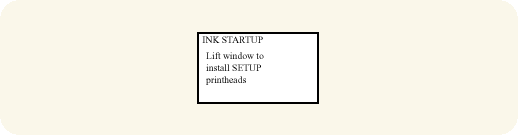
6. Once all the Setup Printheads are installed,
the following message will appear on the front panel. Close the
Carriage Cover and close the Window.
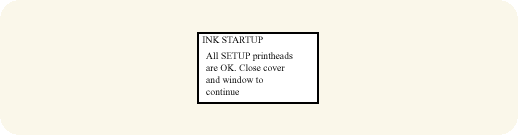
7. The following messages will be displayed on
the front panel while the Printer accesses and then stores the Printheads.
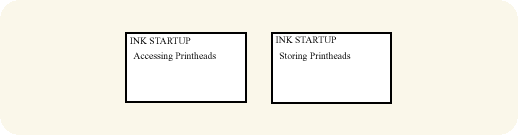
8. The Printer will then begin to prime the Tubes
System.
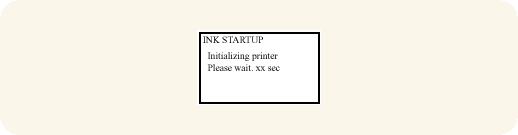
9. Once the Tubes System is purged, the following
message will be displayed. Lift the Window and remove ALL the Setup
Printheads from the Carriage and install the previously removed
printing Printheads into the Carriage.
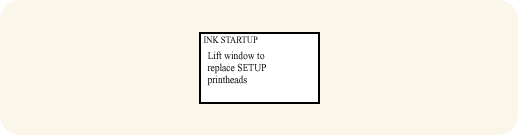
10. Once all the Printheads are installed, the
following message will appear on the front panel. Close the carriage
cover and close the window.
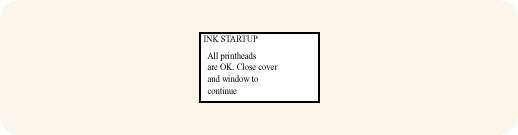
11. Open the Right Door and make sure the Printhead
Cleaners are installed in the Service Station.
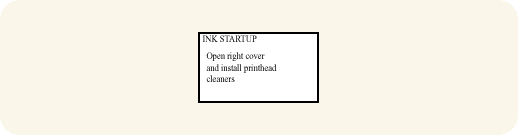
12. If media is not loaded, the following message
appears on the front panel and you must load media into the Printer.
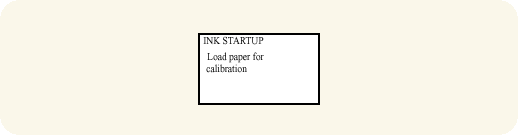
13. The Printer will start to print the Printhead
Alignment Pattern and the following message will be displayed on
the front panel:
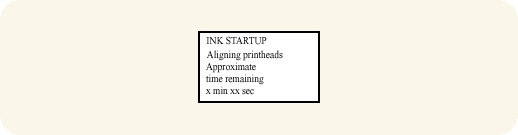
14. Once the Printhead Alignment is completed,
the following message will be displayed on the front panel. Press
Enter to continue:
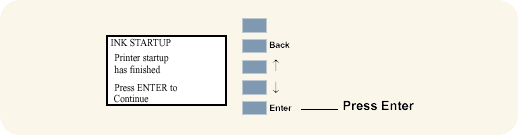
|
