 |
ON-SITE REPAIR |
 |
For On-Site Engineers accessing the complete list
of Service Calibrations
a. Once inside the "Printer Setup Options"
menu, use the Arrow keys to scroll to the "Utilities"
menu and press the Enter key.
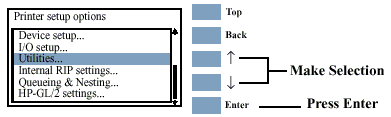
b. Once inside the "Utilities"
Menu, press the following key combination to access the complete
list of Service Calibrations menus.
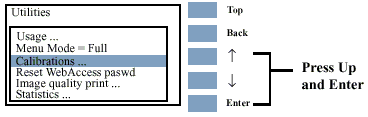
|
 |
