- Press the Output size button to open the Output size
menu.
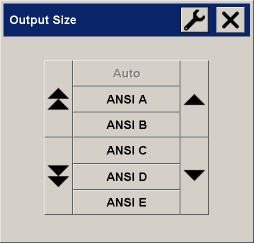
You can use Auto size detection for output size, standard sizes
or custom size presets.
- Select an output size or use the Tool button
 to open the Output size setup
dialog. to open the Output size setup
dialog.
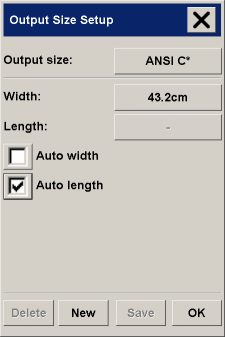
- To set the output size you can:
- Specify the width and length. The original's width
can be read off the ruler at the scanner's insertion slot.
- Select Auto Width and/or Auto Length to let the scanner detect the physical input width and/or length of
the inserted document.
- Press the dialog's Output size button to display the list of
available sizes.
Both Auto Width and Auto Length can be applied for total output
size detection. Automatic size detection works through a prescan of the original and copying
thus requires more time than with manual size settings.
- Press OK to return to the Copy tab.
You can also use a scale factor to determine the output size.
See:
...scaling copies
|
 how do I...?
how do I...?  set the output size
set the output size![]()
