|
  
|
|
|
|
|
hp designjet 815mfp |
|
|
|
|
|
|
|
|
|
|
|
|
|
|
|
|
|
|
|
|
|
|
|
  |
|
|

|
how do I set up a print list?
|
|
|
Printing your files is set up and controlled through a convenient Print List
you access through the Print tab. See also:
...to maintain the print
list...
|
|
|
|
|
setting up the print list |
|
|
|
|
- Press the Print tab.
|
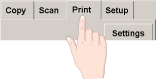
|
|
You can use the Clear List button to start afresh with an empty
list.
- Press the Add to List button to reach the Add Files to List
dialog shown below:
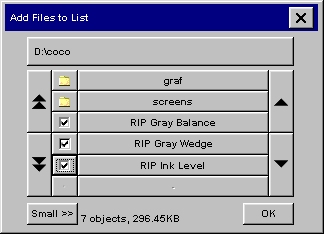
Only a folder's image files will be shown.
- Select files for the Print List by checking the box to the
left of the file name.
- The folder up button (marked "..") will move you up a
level.
- Clicking on a folder name will move you onto its
level.
- Pressing the current folder button on top (in the figure
above it is labeled "D:\coco") will give you the options to either rename the
current folder or delete it from your disk. Only empty folders can be deleted.
- Pressing a file name will display the following context
menu:
|
|
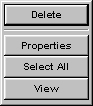
|
- Delete will (after confirmation) permanently delete the file from your
disk.
- Properties will display
the full path, format, size and creation date.
- Select All will select all
the files in the current folder for addition to the list. You can then go through the list
manually and unselect unwanted files.
- View will display the
file's image in the preview window. Previewing can be canceled by pressing the Stop
button.
|
- Press OK when you have selected the files you want in your
Print list. You can also put only one file in your list if you want to print a single
file.
You can always go back and add more files from another folder
with the Add to List button.
|
|
|
 how do I...?
how do I...?  set up a print list
set up a print list![]()
