|
  
|
|
|
|
|
hp designjet 815mfp |
|
|
|
|
|
|
|
|
|
|
|
|
|
|
|
|
|
|
|
|
|
|
|
  |
|
|

|
tell me about my scanner operator panel and lights
|
|
|

The scanner's operator panel shown above is divided into 2 main areas:
...scanner control area with 1
key and 3 red/green indicator lights.
...paper control area with 2 keys
and 1 red/green indicator light.
- Power button and indicator light
|
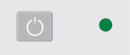
|
|
When you connect the scanner to the power outlet it starts up in
ON mode: the light is green. With the scanner then connected to the power outlet,
you control scanner power through the power switch:
To turn the scanner from ON to OFF, press down for 1 second until the
light is red.
To turn the scanner from OFF to ON, press down until the light is
green.
|
|
Flashes if an error is detected by the built-in diagnostic.
Simultaneous flashing by both the "Diagnostic" and the "Wait (Warm-up)" lights may mean
that that the scanning area needs cleaning. For cleaning instructions see:
...how do I... maintenance
procedures
Restart the scanner after cleaning.
If the Diagnostic and the Wait lights continue to flash after
cleaning and restarting, then there may be camera position errors that require professional
service.
|
|
|
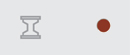
|
|
The Wait light comes on when the scanner power is turned on, and
stays on during the internal diagnostic and stabilization phase.
The Wait light reveals the status of the scanner's self-adjustment
procedure, which consists of both stitching and light profile adjustment. If the scanner does
not self adjust the stitching and light profiles may change over time due to thermal changes
in the scanner. The Wait light works in the following way:
- When the Wait light is off, the self-adjustment is
up-to-date, and the scanner is ready to scan.
- When the Wait light is on, the scanner is warming up or
re-adjusting; a scan may be issued, but quality may be compromised (when adjusting is
completed, the Wait light turns off). To allow the scanner to self-adjust, do not remove
the original or change Original Pressure Platen position while the Wait light is
on.
- When the Wait light is flashing (and the Diagnostics
light is off) re-adjusting is needed, but not possible; any original in the scanner
should be removed, and Original Pressure Platen should be returned to the normal position
(also in this situation a scan may be issued, but the quality will be compromised). When
adjusting is again possible, the Wait light stops flashing, but continues to be on
until the self-adjust is complete.
- The Wait light is on during basic calibration to indicate
that the original should not be removed during this procedure The scanner keyboard is
disabled during basic calibration for the same reason.
|
- Paper Forward and Paper Reverse key
|
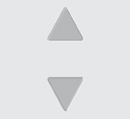
|
|
Use the Paper Control area when you insert your document.
The Paper Forward Key moves the drawing into the start-of-scan
position. If the auto-load option is selected in your software, loading will take place
automatically as soon as the original enters the insertion slot. A delay factor can be set
for automatic paper loading giving you time to position the original correctly.
Pressing the Paper Forward Key during scanning will stop the scanning
process and the original will be fed through the scanner while the key is held down.
The Reverse key stops the current scanning process and reverses the
original. The original will be fed backwards through the scanner while the key is held
down.
|
|
|
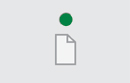
|
|
The Paper Ready light comes on as soon as the drawing is
inserted into the original's insertion slot and correctly positioned. Then the original can
be moved into the start-of-scan position either by pressing the Paper Forward Key or through
automatic loading.
The Paper Ready light is green for normal thin media and
yellow for thick media.
The Paper Ready light stays ON, signifying that the scanner is
ready to be controlled from the computer. During scanning the Ready light will blink. At
end of scanning the Ready light will stop blinking, signifying that scanning can be
repeated from the computer, or else terminated by ejecting the drawing from the scanner.
|
|
|
 tell me about...
tell me about...  my scanner operator panel and lights
my scanner operator panel and lights![]()
