|
Often you will need to make sets of copies that only take up a
fraction of the full printer width. Normally, multiple printing of "not-so-wide" copies on
large format media (rolls or sheets) will result in considerable paper waste as each new copy
is output on a new strip starting at the left edge of the paper.
With Nesting you can fit multiple copies side by side using the
roll/sheet width optimally and economically. Nesting is perfect for printing multiple copies,
collated copies and file print lists when at least some of the copies can be fitted side by
side in the output. Nesting is also useful for creating large-thumbnail collages for
presenting overviews of whole sets of images.
The following options are available:
- Optimized: your scanner software will find the best solution
for Nesting with the least paper waste.
Without Optimized the copies are placed side by side in the order of
input. Omitting Optimized can sometimes give a result that is easier to cut because the
copies are simply lined up one after the other. The price is wasted paper. Selecting
Optimized will always give a more economical result.
- Spacing: determines the minimum of empty space between each
nested image.
Below, simple multiple copies were selected by setting the number
of copies (Copy tab > Copies) to 7 and then selecting nesting. Both Optimized and
non-optimized nesting would give the same result.
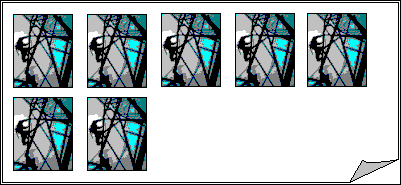
Below, optimized nesting of a set of 3 files printed from the
print list (Print tab). One image was set in the list for 2 copies. Optimized nesting will
give equal results no matter how the files are ordered in the print list.
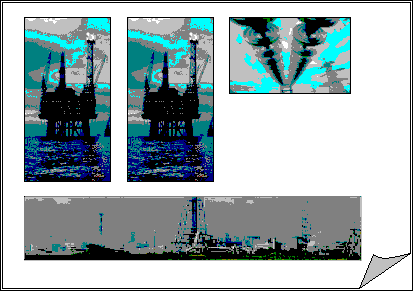
|
 tell me about...
tell me about...  nesting
nesting![]()
