|
Gray Balance configuration offers the adjustment of gamma values
for red, green and blue. The purpose is to ensure a 100% neutral appearance of printed gray.
To assist you in setting the Gray Balance values for your printer, you can print out a set of
gray scales with varying combinations of gamma by pressing the Print Gray Balance Sheet
button. With the resulting printout you can visually determine the most neutral scale, read
the gamma values off the printout and enter these values in the Gray Balance settings. The
Gray Balance Sheet is shown below:
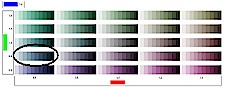
The Gray Balance Sheet displays a matrix with the red setting on
the bottom axis and the green setting on the left. A single element in the matrix is a row of
shades, as they look at the given gamma values. The blue value is fixed to 1.0.
You select the best row of shades in the matrix and use the gamma
values to make your settings in the dialog. Start out in the middle of the sheet (1.0, 1.0,
1.0), and step up/down or left/right. If you believe the best values lie between two patches,
you are free to enter mid values like 1.1 instead of 1.0 or 1.2. In the example above, if the
row that shows the best balance is the one encircled then you would set Gray Balance to red =
0.6, green = 0.8 and blue = 1.0 in the dialog.
If no satisfactory standard Gray Balance can be found, Advanced Gray
Balance calibration is necessary.
|
 tell me about...
tell me about...  calibrating RIP settings
calibrating RIP settings![]()
