 |
|
||||||||||||||||||||||||||||||||||||||||
|
Introduction
The System Maintenance Utility is designed to assist the customer with common maintenance tasks for the printer and also to resolve common problems that they may encounter.
Print jobs must not be sent to the printer while the system maintenance utility is in use.
Since the design of the System Maintenance Tool is different between the Designjet 120/120nr and Designjet 90/90r/130/130, this chapter will explain how to use the tool for each product separately:
» Explanation on how to use the System Maintenance Utility for the Designjet 120/120nr.
» Explanation on how to use the System Maintenance Utility for the Designjet 90/90r/ 130/130nr. Launching the System Maintenance Utility (Designjet 120/120nr)
The System Maintenance Utility is launched via the hp printer driver.
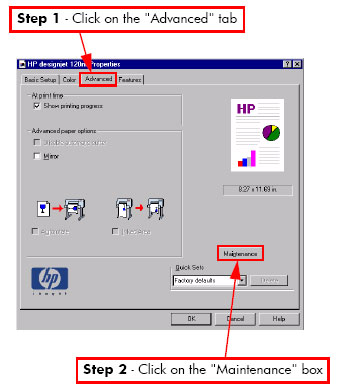 When you finish using the System Maintenance Utility, you must click on exit on the left hand column before closing the browser.
Launching the System Maintenance Utility (Designjet 90/90nr/130/130nr)
There are two ways of launching the System Maintenance Utility.
From your computer's desktop (Windows, Mac OS 9 and X)
1 Double click the hp designjet system maintenance icon on the desktop.
2 A printer selector window opens - select your printer from the list.
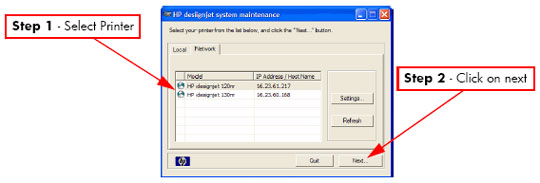 3 Click Next (in Windows) or Configure (in Mac OS).
From the Printer Driver (Windows, Mac OS X)
In the Windows driver click the hp designjet system maintenance icon in the Services tab. In Mac OS X, select the Printer in the Print Center or Print Setup Utility and click configure.
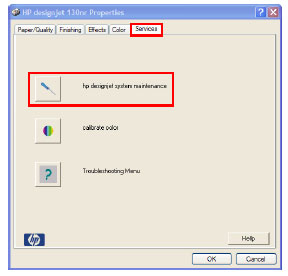 When you finish using the System Maintenance Utility, you must click on exit on the left hand column before closing the browser.
|
||||||||||||||||||||||||||||||||||||||||
|
|||||||||||||||||||||||||||||||||||||||||