 |
Printing
the Diagnostic Print |
| |
|
1. Once the message
"Ready" is displayed on the Front Panel, scroll to the
"Printer Setup Options" icon and press the Enter key.
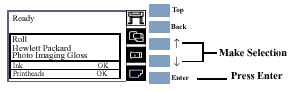
2. Once inside the "Printer Setup Options"
menu, use the Arrow keys to scroll to the "Utilities"
menu and press the Enter key.
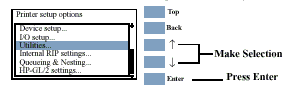
|
|
 |
 |
|
3. The message
below is displayed. Select Yes to continue.
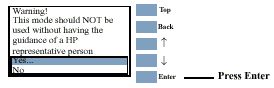
4. You are now in the Service
Menu. Use the Arrow keys to scroll to the "Service
Utilities" menu and press the Enter key.
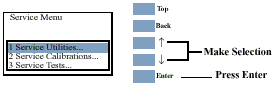
5. Use the Arrow keys to select
"1.8 Diagnostic Print" and press Enter
to print it.
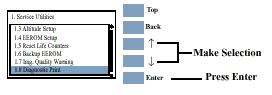
|
|
 |
| |
 |
6. Use the Arrow
keys to select the page that you need and press Enter
to print it.
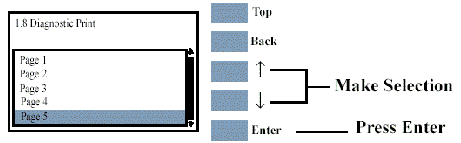
|
| |
 |

|
-Page 1 - Checks
for banding in the Primary Colors (See Overall
Print Quality Test - Page 1).
-Page 2 - Checks the Color to Color Alignment (See
Color Alignment Print Test -
Page 2).
-Page 3 - Check the Bidirectional Alignment (See
Bidirectional Alignment - Page
3).
-Page 4 - Check for Vertical Line Straightness
(See Vertical Line Straightness
- Page 4).
-Page 5 - Performs the Nozzle Test (See Nozzle
Print Test - Page 5).
|
| |
