 |
Solving the Banding
Problem |
| |
|
The main causes of banding are:
|
| |
 |
-Printhead problems.
-Use of Non-HP media.
-Incorrect media type selected in the front panel.
-Media advance problems. |
| |
Banding Caused by Printhead
Problems
Banding caused by problems with the Printhead(s) will be highlighted
in the Diagnostic Print because the banding is not in all of the
colors, the colored strip that has banding was caused by the same
colored Printhead.
In the following example, there is a problem in the Magenta Printhead.
There will be clear repetitive bands (perhaps white) in the magenta
column.
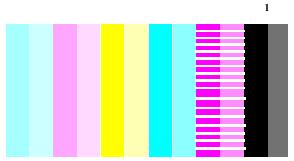
|
|
 |
| |
 |

|
1. Perform Printhead
Recovery (See How to fix the Nozzle
Defects).
2. If there is no improvement after Printhead
Recovery, replace the failing Printhead. |
| |
Banding Caused by Media
Advance Problems
Another type of banding is caused by an inaccurate media advance.
In this case there will be banding (horizontal repetitive bands
along the test pattern) in all the color columns.
The bands can appear as dark bands, due to a shorter advance of
the roller which causes an overlap, or lighter bands due to a longer
advance causing spaces.
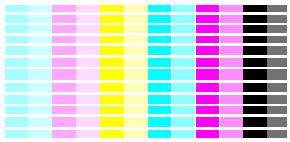
Banding in all of the colors
|
| |
 |
| |
 |

|
1. If the image
is grainy, this could also be a symptom of problems with the bidirectional
alignment (See Solving Bidirectional
Alignment Problems). If the Bidirectional Alignment
pattern has no problems go to step two.
2. Make sure that the media selection made in
the front panel is the same as the media that you have loaded.
3. It is possible that the banding was caused
because the customer was using non-HP media. If the customer still
wants to use non-HP media, recalibrate the paper accuracy by performing
the User's Accuracy calibration and NOT the Service
Accuracy Calibration (Refer to the User's Guide). Performing this
will overwrite the default setting for only the
paper that you have selected.
4.Perform the Printheads alignment procedure (Refer
to the User's Guide). |
|
