|
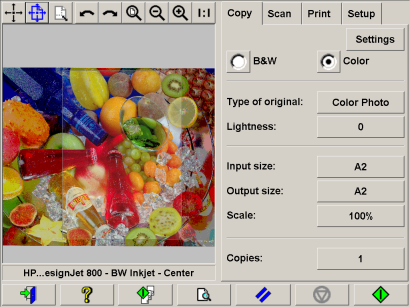
The paper frame defines the area of the image that will be
copied. Its size is determined by the size settings made in the Copy Tab dialog. Your scanner
software let you position the paper frame directly in the preview and thus visually set your
copy area.The paper frame in the preview window fulfills two functions:
- It frames the area in the original that will be copied
- It shows how the Margins will crop the image in the end
result.
Before you can see and use the frame, you have to have a preview
of the copy loaded through the Copy Preview button. The paper frame's size and thickness in
the preview window will be determined by the Input Size, Output Size and Margins
settings.
The paper frame gives a complete "What You See Is What You Get"
(WYSIWYG) impression of your copy.

The frame's visual outer boundaries are determined by the Input
size setting. The area inside the frame shows what will be copied.
The frame's thickness visualizes the margins in relation to the copy's
size and shows how they crop the image. With margins at the value of zero, a thin frame will
still be displayed to show the capture area.
|
 tell me about...
tell me about...  previewing and the paper frame
previewing and the paper frame![]()
