|
If a preview of the copy is currently loaded, the Type of
original Setup dialog will start up with the Image Filter Preview and split screen for
on-line assessment of your change's effects.
- After having made your settings and ensuring that they work
well with the current original, press the New button.
For information on template settings, see:
...tell me about
original template settings
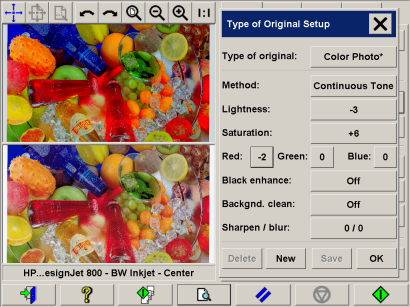
The top preview panel illustrates changes to the image after modifying
your template settings.
- Enter the name for your new template. Select a name that
represents the type of copy job you are working with, such as "Fruit Photos".
- Press the Save button to create the new Type of Original
template.
Your new Type of Original template will be added to the list of those
already available. You can start with one of the predefined Type of Original presets that is
closest to your original, save it under a new name and then change it to fit your specific
needs. Use the preview to test your settings.
If you have changed your settings for the current Type of Original
template pressing the OK button will accept the values but they will only be used for the
current copy job. The next time you call up the template, it will have regained its old
settings.
- Press the Save button when you are finished.
- Press OK to confirm.
|
 how do I...?
how do I...?  define an original template
define an original template![]()
