- Select the Layout button.
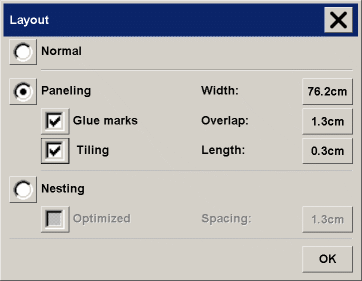
- Select the Paneling option.
- Make your paneling settings.
- Set your large Output size in the Copy tab. Your Output size
value is set to the size you want for the end result: that is, the size of the total image
after the panels are assembled.
- Make your Copy tab and Setup tab settings (such as Type of
original, Input/Output Size, Margins, Lightness, Number of copies, Media profile) as
with normal copies.
- Press the Copy button
 (Print button (Print button  when printing from file) to output your panels. when printing from file) to output your panels.
NOTE: Your Margins setting in the Setup tab
will apply for the whole image after you connect the panels and not for each individual
panel. Paneling can be used with both Scan-to-print copying and with Print-from-file copying
through the Print tab.
See:
...tell me about
paneling and tiling options
|
 how do I...?
how do I...?  use paneling
use paneling![]()
