|
  
|
|
|
|
|
hp designjet 815mfp |
|
|
|
|
|
|
|
|
|
|
|
|
|
|
|
|
|
|
|
|
|
|
|
  |
|
|

|
how do I create a new media profile?
|
|
|
Before starting the following procedure,
make sure that you have color-calibrated the scanner,
and make sure that the media profile you intend to create is not there in the list already.
|
|
|
|
|
to create a new media profile... |
|
|
|
|
- Press the Setup tab.
|
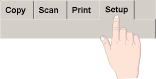
|
- Press the Printer button.
If Setup tab > Options > Quick select lists is selected,
then press the Tool button
 . .
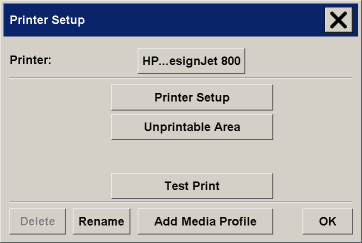
- Press the Add Media Profile button.
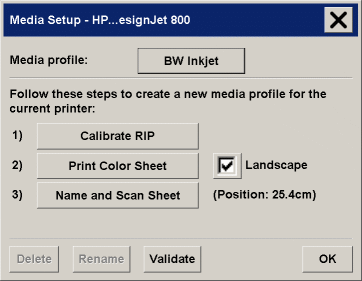
- Press the Calibrate RIP button.
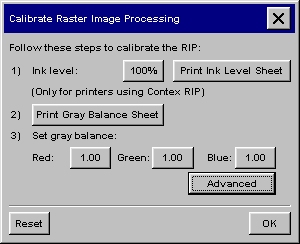
- Set the ink level and the gray balance, then press OK
to return to the Media Setup menu. For details, see:
...tell me about calibrating
RIP settings
- Press the Print Color Sheet
button to print a color patch reference sheet.
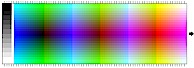
- Load the color sheet into the scanner face down, aligning the
arrow to the 10.5-inch mark (26.7 cm) measured from the right side of the scanner.
- Press the Name and Scan Sheet
button to assign a name to your new media profile.
- Press the Enter key to accept the new name and initiate a
scanning of the color sheet.
The media profile is now in the list of available media
profiles.
You can use the Delete button to delete media profiles. Only user
created profiles can be deleted.
You can use the Rename button to rename media profiles if needed.
You can use the Validate button to check that the media profile
is valid for your combination of scanner and printer.
|
|
|
 how do I...?
how do I...?  create a new media profile
create a new media profile![]()
