|
  
|
|
|
|
|
hp designjet 815mfp |
|
|
|
|
|
|
|
|
|
|
|
|
|
|
|
|
|
|
|
|
|
|
|
  |
|
|

|
tell me about the user interface options
|
|
|
|
user interface options |
|
|
|
|
|
With this option you can select millimeters, centimeters, or
inches as your units of measurement.
See units of measurement.
|
|
This option tells your scanner software whether to display color
values in Cyan, Magenta, and Yellow or Red, Green, and Blue when setting Type of Original
options.
|
|
This option tells the scanner software whether to display paper
sizes (dimensions) or paper titles (such as E-0, A3) where possible.
|
|
This option determines the behavior of your interface in relation
to making settings for Type of original, Input size, Output size, Scale, Printer, Accounting,
and Scanner. The default dialog order is that you first access a specific Setup dialog and
from there a button will take you to the easy-to-use list dialog. With Quick select lists
selected, you reverse this order: your interface first presents the list dialogs with
current predefined and standard values for the options. From the predefined value lists, you
can then choose to go to the specific (default) Setup dialog by pressing the tool button.

Use this option if you primarily use the scanner software with standard
and customized predefinitions. Leave the option empty if you primarily need to make specific
adjustments and settings for your different copy jobs and usually bypass the lists with
predefined values.
You can see below the Input size button behavior with and without
the Quick select lists option selected: Quick select lists ON (first) and OFF (second).
The Tool button on the Input Size dialog will activate the Input Size Setup dialog,
and the Input size button in the Input Size Setup dialog will activate the Input Size
dialog.
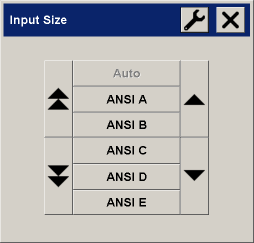
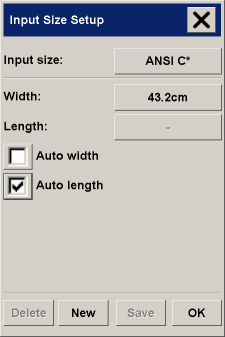
|
|
Checking this option tells the scanner software to print out an
overview of all your settings together with the copy.
|
|
In the Copy Settings dialog box is a Reprint button, which
can be enabled or disabled here. If Reprint is enabled, it will reprint the last image
printed. This is useful if you suddenly realize that you need more copies than you
initially requested.
|
|
If this option is selected, the system administrator must set
an administrator password. Thereafter, only the system administrator can create or change
accounts and passwords on the system (or turn off this option). Other users must select an
account and give the correct password for that account in order to use the system.
If this option is deselected, any account may be freely created
or used by anyone, without giving a password.
|
|
You can determine which types of size presets you want to appear
in the size preset list through the Setup Tab dialog.
|
|
|
 tell me about...
tell me about...  the user interface options
the user interface options![]()
