|
  
|
|
|
|
|
hp designjet 815mfp |
|
|
|
|
|
|
|
|
|
|
|
|
|
|
|
|
|
|
|
|
|
|
|
  |
|
|

|
how do I set preferences?
|
|
|
Select a topic...
...units of measurement
...loading preferences
...scan and user interface
options
|
Before setting any size parameters, you should determine the unit
of measurement (millimeters, centimeters, or inches) you prefer to use throughout the
application.
To set your preference of size measurement units:
|
- Press the Setup tab.
|
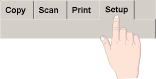
|
- Press the Options button
and then the Units of Measure button.
|
- Select the preferred units: millimeters, centimeters,
or inches.
|
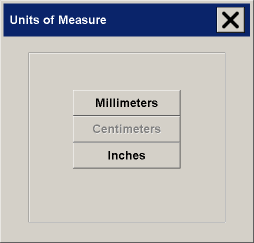
|
|
To set loading preferences:
|
- Press the Setup tab.
|
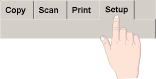
|
- Press the Scan Options button
and then the Load button.
|
- Select Center or Side loading:
|
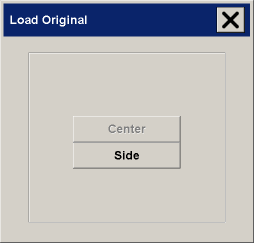
|
- Center loading: an arrow on
the scanner marks the center point. Insert your original so that its center is aligned with
the arrow. Standard sizes are marked along the insertion slot.
- Side loading: the edge of the document
is inserted so that it is aligned with the zero point (marked ‘0’ on the ruler)
at the right-hand side of the scanner's insertion slot.
See:
...Tell me about Paper
loading
|
For other loading options, see:
...how do I define scanner setup
options?
|
|
|
|
|
scan and user interface options |
|
|
|
|
- Press the Setup tab.
|
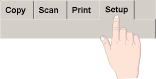
|
|
|
 how do I...?
how do I...?  setup preferences
setup preferences![]()
