|
  
|
|
|
|
|
hp designjet 815mfp |
|
|
|
|
|
|
|
|
|
|
|
|
|
|
|
|
|
|
|
|
|
|
|
  |
|
|

|
how do I configure TCP/IP settings?
|
|
|
You may need to change your TCP/IP settings in order to connect
successfully to a network.
|
|
|
|
|
to check your TCP/IP settings... |
|
|
|
|
- Press the Quit button
 and select Exit to exit your scanner system software. and select Exit to exit your scanner system software.
- Press the System Setup button.
- Press the Network Connection button.
The Network and Dial-up Connections window will appear.
|
|
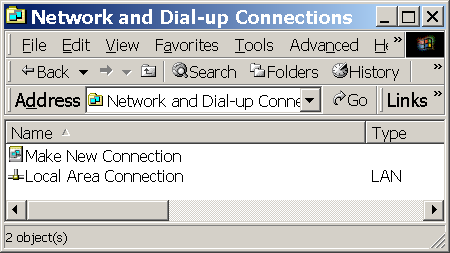
|
- Double-click on Local Area Connection.
The Local Area Connection Status dialog box will appear.
|
|
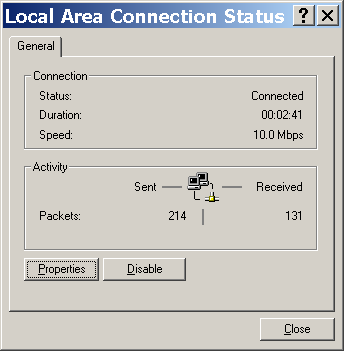
|
- Click the Properties button.
The Local Area Connection Properties dialog box will appear.
|
|
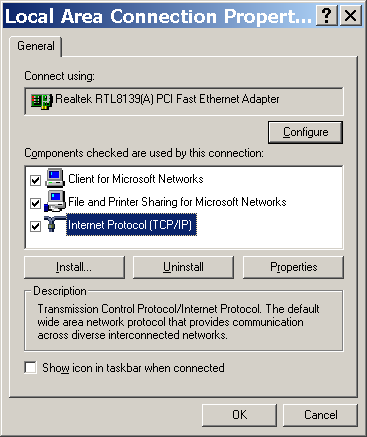
|
- Select (single-click) Internet Protocol (TCP/IP),
and click the Properties button.
The Internet Protocol (TCP/IP) Properties dialog box will appear.
|
|
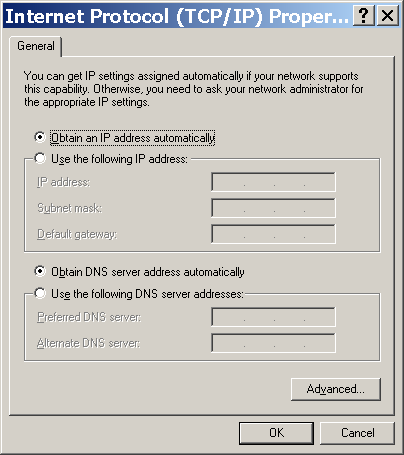
|
- If you know that your network has a DHCP or BOOTP server,
you can select “Obtain an IP address automatically” and
“Obtain DNS server address automatically”.
Otherwise, ask your network administrator for the correct settings.
If you have no administrator available,
copy the settings from a computer connected to the same network.
You can access the Network and Dial-up Connections window from the Control Panel.
But, in this case, add 50 to the fourth (final) part of the IP address.
If the resulting number is greater than 255, change it to 255.
- Click OK until all dialog boxes have closed.
You have now configured your TCP/IP settings.
|
|
|
 how do I...?
how do I...?  configure TCP/IP settings
configure TCP/IP settings![]()
