 |
|
||||||||||
| Color Calibration
The Color Calibration should ONLY be performed by the user when required.
Why calibrate color?
Calibrate color performs a maintenance function to ensure color consistency. If you calibrate correctly, the colors printed on printers with different printheads will look very similar.
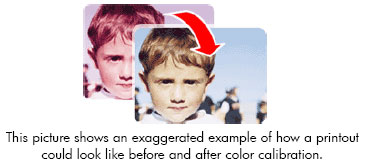 When do I calibrate color?
It is recommended that you calibrate color every time you replace a printhead or when you perceive color degradation on the printouts. There is no need to perform this operation each time you print. The results of the color calibration will be applied to all print jobs that follow, even if you power off the printer.
Perform color calibration if you print with the regular hp designjet 120 printer driver, which was included with the printer or which you downloaded from the Web. If you use a PostScript driver such as Adobe PS or LaserWriter to print through a PostScript RIP provided by HP or another third-party company, the results of calibrate color will not be applied to your print jobs. In this case, refer to your PostScript RIP documentation for information on how to perform color calibration.
How do I calibrate color?
You have to calibrate color for every Paper Type that requires color consistency. For example, if you require consistent colors on glossy paper and on heavy weight coated paper, you must perform one color calibration for the former and another for the latter Paper Type.
When you want to calibrate color, remember to select the Print Quality option that you are going to use to print. For example, if you want to print with the High Resolution option, select High Resolution before performing the color calibration.
If the Color calibration fails, print the information page and check the list of warnings under the printer status section.
Performing the Color Calibration (HP DesignJet 130/130nr)
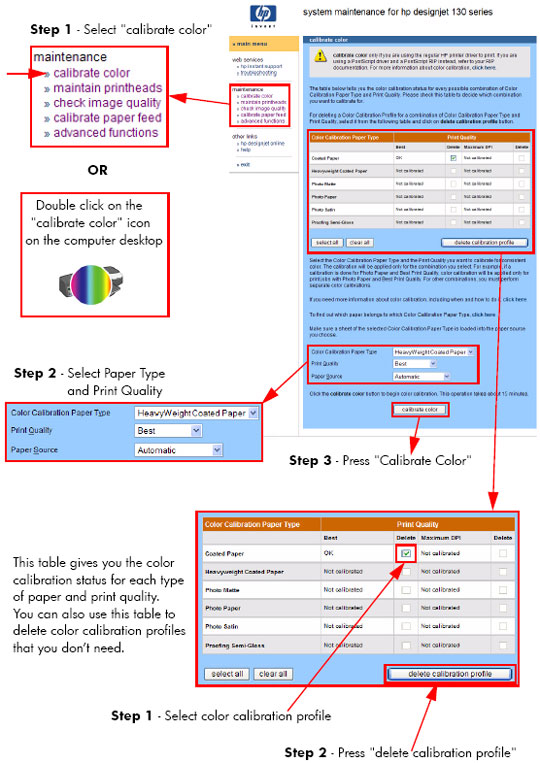 Performing the Color Calibration (HP DesignJet 90/90r)
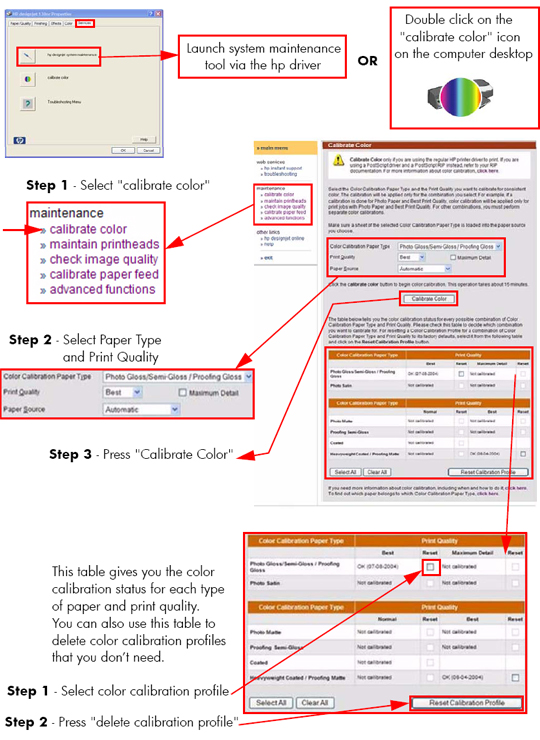 Sample of the Color Calibration Print:
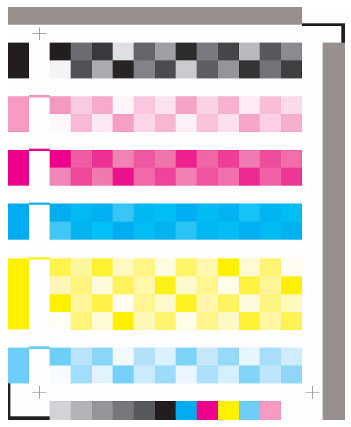
|
|||||||||||
|
|||||||||||