- The default filename is composed of the current date and time.
To change:
- the default name, press the File Name button and enter a new
name.
- to another Folder group, press the File Folder button.
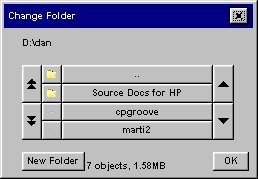
In the Change Folder dialog you can:
- use the arrows to select the folder on your disk.
- use the folder up button (marked "..") to move up a
level.
- create a new folder in the current folder with the New
Folder button.
- press a folder name to move your search to that folder's
level.
Click OK in the Change Folder dialog when you have selected
the destination folder for your file.
- Press the Scan to file button
 to start the scan-to-file process
and save the image. to start the scan-to-file process
and save the image.
If a new Account has been created, every
time you press the Copy button  , the Scan to file button , the Scan to file button  , or the Collate copy button , or the Collate copy button  the Account dialog list opens for you to select an
account. See: the Account dialog list opens for you to select an
account. See:
...tell me about
accounting
Each file will be saved with the Scan tab
settings that applied when you pressed the Scan to File button.
|
 how do I...?
how do I...?  scan to a file
scan to a file![]()
