|
  
|
|
|
|
|
hp designjet scanner 4200 |
|
|
|
|
|
|
|
|
|
|
|
|
|
|
|
|
|
|
|
|
|
|
|
  |
|
|

|
tell me about the scanner software user interface
|
|
|
Tell me about...
...the image viewing section consists
of...
...the image control section provides
the following tabs...
...entering numbers and names
See also:
...tell me about the scan options
...tell me about the user interface
options
...tell me about my scanner operator
panel and lights
|
|
|
|
|
the image viewing section consists of... |
|
|
|
|
- The Image toolbar at the top with tools for moving the image,
moving and resizing the paper frame, alignment and zooming tools.
- The preview window for on-screen previewing and adjusting of
expected results.
See:
...how do I use the
previewing tools?
|
|
|
|
|
|
the image control section provides the following tabs... |
|
|
|
|
- Copy: primary copy settings. The options available in the Copy
tab will be sufficient for most users and common copy tasks.
- Scan: scan settings used when scanning to file rather than
copying.
- Print: settings used when printing saved image files.
- Setup: printer, scanner, and job accounting settings that
are likely to be changed infrequently.
The following three advanced features are available:
- The Layout option in the Setup tab.
- The Account option in the Setup tab.
- The Print tab.
|
|
|
|
|
|
entering numbers and names |
|
|
|
|
|
There are some dialogs and option fields in the scanner software
that will require written values or texts. These are especially common in connection with
customizing and creating new presets. The scanner software incorporates two types of on-screen
keyboards: a text keyboard and a value keyboard. They appear in the touchscreen interface
whenever written information is required to set the option.
The Enter key accepts your setting and returns to the previous
dialog.
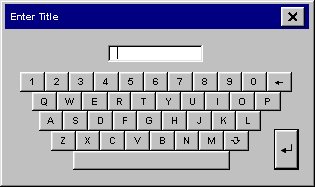
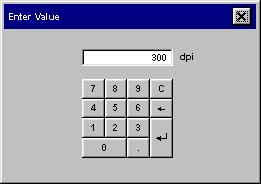
|
|
|
 tell me about...
tell me about...  the scanner software user interface
the scanner software user interface![]()
