 |
Service Utilities |
| |
|
| The following is a list of all
internal Service Utilities available in the Printers. Instructions
for entering the Service Utilities menu are given on See Entering
the Service Utilities Menu. |
| |
 |
1.
Turn Drive Roller
The purpose of this Service Utility is to facilitate the cleaning
of the Drive Roller and the Overdrive.
2. Prime Tubes
The purpose of this Service Utility is to prime the Tubes when the
tubes are NOT new and they need to be reprimed or automatic priming
was not completed.
3.Altitude Setup
This Service Utility allows the operating altitude to be set for the
Printer.
4. EEROM Setup
The purpose of this Service Utility is to set the Printer Model, the
Serial Number and Japanese Fonts.
5. Reset Life Counters
The purpose of this Service Utility is to reset the preventive maintenance
counters when parts have been replaced.
6. Backup EEROM
The purpose of this Service Utility is to restore the EEROM content
when the Main PCA or Hard Disk Drive are replaced.
7. Image Quality
Warning
This Service Utility allows you to turn the Image Quality Warning
message On or Off.
8. Diagnostic Print
This Service Utility allows you to print a Diagnostic print that will
help you to troubleshoot image quality problems and verify printhead
nozzle status. |
| |
| Entering the Service Utilities
Menu
1. Once the message "Ready" is displayed
on the front-panel, scroll to the "Printer Setup Options"
icon and press the Enter key.
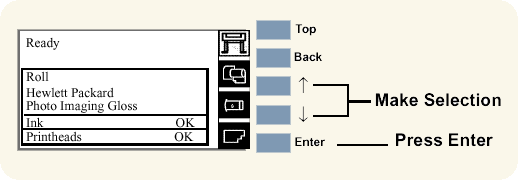
|
| |
 |
|
2.
The message below is displayed. Select Yes to continue.
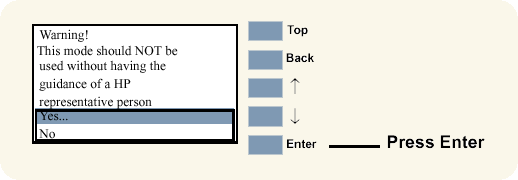
3. You are now in the Service Menu. Use the Arrow
keys to scroll to the "Service Utilities" menu and press
the Enter key.
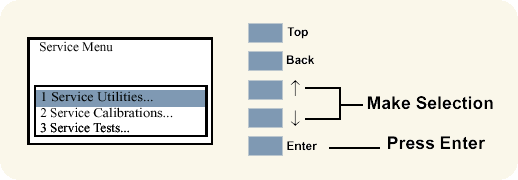
4. Use the Arrow keys to scroll through the "Service
Utilities" selections.
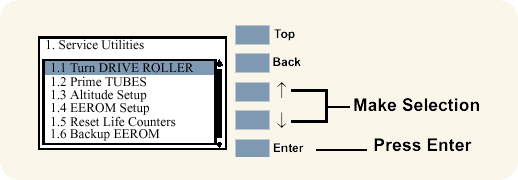
5. Press the Enter key to begin
a specific operation when the required Service Utility is highlighted.
|
| |
