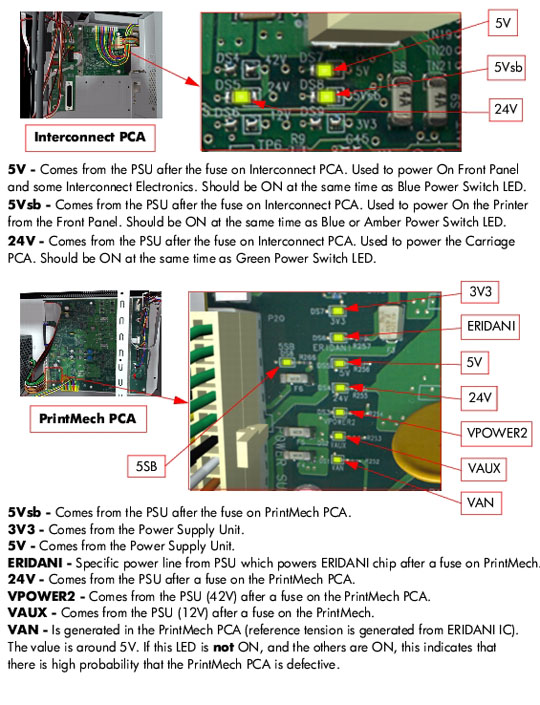Using the PCA LEDs to Troubleshoot
In certain circumstances, the LEDs located on the Interconnect PCA and PrintMech PCA can help to troubleshoot the Printer. The LEDs can either be ON or Off and using different combinations can indicate different problems:
1. If the Printer cannot be turned ON:
|
Signal |
LED on Interconnect PCA |
LED on PrintMech PCA |
Power Switch LED |
Corrective Action |
|
5Vsb |
OFF |
ON |
Amber |
» Check the connection between the PSU and the Interconnect PCA.
» If connection OK, Interconnect PCA. |
|
5Vsb |
ON |
OFF |
Amber |
» Check the connection between the PSU and the PrintMech PCA.
» Make sure that ALL cables between the PSU and PrintMech are not damaged and are connected correctly. |
|
5Vsb |
OFF |
OFF |
Amber or no LED |
» Check the connection between the PSU and the PrintMech PCA and Interconnect PCA.
» If connection OK, check that power reaches the PSU (check the power outlet).
» If power reaches PSU, replace the PSU. |
2. If the Printer starts (after having pressed the ON button on the Front Panel) but the front Panel remains black:
|
Signal |
LED on Interconnect PCA |
LED on PrintMech PCA |
Power Switch LED |
Corrective Action |
|
5V |
OFF |
ON |
Blue |
» Check the connection between the PSU and the Interconnect PCA.
» If connection OK, Interconnect PCA. |
|
5V |
ON |
ON |
Blue |
» Check the connection between the Front Panel and the Interconnect PCA.
» If connection OK, replace the Interconnect PCA and the Front Panel. |
3. The Printer is up and running, or may have a System Error at the end of the power-up sequence. For the Carriage PCA connection, perform the Scan-Axis Test fi Page 4-7:
|
Signal |
LED on Interconnect PCA |
LED on PrintMech PCA |
Power Switch LED |
Corrective Action |
|
5V |
OFF |
ON |
Blue |
» Check the connection between the PSU and the Interconnect PCA.
» If connection OK, replace the Interconnect PCA. |
|
24V |
ON |
ON |
Blue and Green |
» Check the System Error that is produced and run the corresponding Diagnostic Test (either Scan-Axis or Media-Axis Test. |
|
24V |
OFF |
OFF |
Blue and Green |
» Check the connection between the PSU and the PrintMech PCA and Interconnect PCA.
» If connection OK, run the Electronics Module Test to further diagnose the problem. |
|
24V |
OFF |
ON |
Blue and Green |
» Check the connection between the PSU and the Interconnect PCA.
» If connection OK, run the Electronics Module Test to further diagnose the problem. |
|
24V |
ON |
OFF |
Blue and Green |
» Check the connection between the PSU and the PrintMech PCA.
» If connection OK, run the Electronics Module Test to further diagnose the problem. |
4. On the PrintMech PCA, if the 3V3 LED is ON, 5V LED is ON, ERIDANI LED is ON, VAUX LED is ON and the VAN LED is OFF, then try the following:
5. If the Power Switch LED is Green and the 3V3 LED is ON, 5V LED is ON, ERIDANI LED is ON, VAUX LED is ON, VAN LED is ON and the VPOWER2 LED is OFF, then try the following:
- Check the connection between the PSU and the PrintMech PCA.
- Run the Electronics Module Test to further diagnose the problem.