 |
|
||||||||||||||||||||||||||||||
|
10.4 Others >>> Check Ink Supplies
The purpose of this test is to verify which Ink Cartridges are valid for the purge process and what is their current available ink level. Some Ink Cartridges may not be able to be accessed (unable to read the Acumen) if previously there had been a failure (faulty, broken bag, etc...).
View the Unit Information as follows:
1. In the Service Tests submenu, scroll to "10. Others" and press Enter.
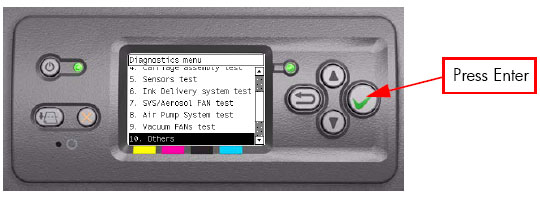
2. In the Others submenu, scroll to "10.4 Check Ink Supplies" and press Enter.
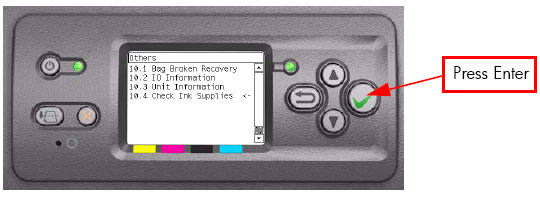
3. The Printer will start to initialize and the Front Panel will display the following messages:
If there is a failure at this point, the Front Panel will display System Error Code 01.0:10.
If there is a problem while reading the Acumen, the Front Panel will display System Error Code 26.n:10. Check also System Error Code 13.n:10, System Error Code 01.2:10 or System Error Code 01.0:10.
If there is a failure at this point, the Front Panel will display the message "Replace failing ink supplies after running this utility: (Yellow, Magenta, Black or Cyan)".
4. Once the Ink Supplies information is obtained, it is displayed on the Front Panel. Press any key to exit.
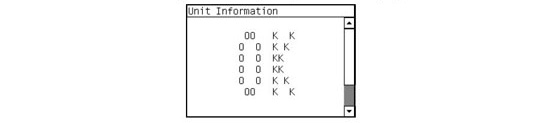
If any part of the Acumen information is invalid, the Front Panel will display System Error Code 74:00.
5. Once the process is completed, OK will be displayed on the Front Panel.
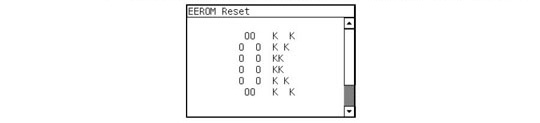 |
||||||||||||||||||||||||||||||
|
|||||||||||||||||||||||||||||||