 |
|
||||||||||||||||||||||||||||||
|
Entering the Service Tests Menu
In order to enter the Service Utility Menu, please refer to the instructions on Entering the Service Utility Menu.
1. Make sure the printer is switched OFF from the power switch on the front of the printer and NOT from the power switch on the back of the printer.
2. For Call Agents who will request the User to Perform certain troubleshooting action, hold the Down arrow key and the Cancel key down and switch the printer ON using the front power switch. Wait until you hear one beep (usually after 5 seconds) before releasing ALL 3 keys.

3. For On-Site Engineers, hold the Up arrow key and the Cancel key down and switch the printer ON using the front power switch. Wait until you hear one beep (usually after 5 seconds) before releasing ALL 3 keys.

4. Once inside the Service Tests Menu use the Arrow keys to scroll through the "Service Tests" selections. Press the Enter key to begin a specific test when the required Service Test is highlighted.
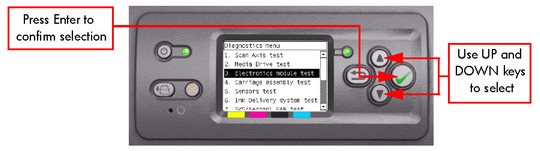
The Service Tests work in a special Mode which does NOT require the full Initialization of the Printer. Therefore it is important that once you have finished with the Service Tests, you MUST power OFF the Printer and Power ON again before trying to print.
In some cases a quick press of a button may not be recognized by the Printer. When pressing a button, be sure to press it deliberately and all the way to the bottom of its travel.
If the Printer hangs up during a test, switch the Printer OFF and restart from step 1.
|
||||||||||||||||||||||||||||||
|
|||||||||||||||||||||||||||||||