 |
|
||||||||||||||||||||||||||||||
|
10.1 Others >>> Bag Broken Recovery
This option allows to recover the Printer from a Bag Broken error.
Perform the Bag Broken Recovery as follows:
1. In the Service Tests submenu, scroll to "10. Others" and press Enter.
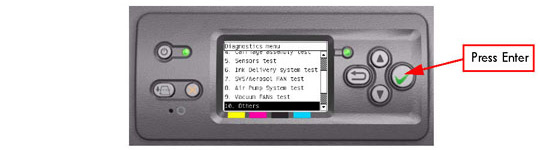
2. In the Others submenu, scroll to "10.1 Bag Broken Recovery" and press Enter.

3. The Printer will start to initialize and the Front Panel will display the following messages:
If there is a failure at this point, the Front Panel will display System Error Code 01.0:10.
4. The Printer will now detect for a broken bag in the Ink cartridges and the Front Panel will display the following messages:
If the Printer does not detect that any of the Ink cartridges have a broken bag, then the message "No ink short detected on supplies" will be displayed on the Front Panel.
If there is a problem while reading the Bag Broken signal, the Front Panel will display System Error Code 01.0:10. Check also System Error Code 01.2:10.
If the Printer detects that one or more of the Ink Cartridges have a broken bag, then the message "Please, replace one of the defective cartridges and press any key to continue" will be displayed on the Front Panel. In this case, remove the faulty Ink Cartridge as indicated by the Front Panel and install a new Ink Cartridge.
If the Bag Broken error is still active even after replacing the faulty Ink cartridge, the Front Panel will display System Error Code 01.2:10. Check also System Error Code 01.0:10.
5. If the Printer does not detect that any of the Ink cartridges have a broken bag, then it will read the Acumen of the Ink cartridge to check if there had been an ink short previously. During this check, the Front Panel will display the following messages:
If the Printer does not detect that any of the Ink Cartridges previously had a Bag Broken error, then the message "No Broken Bag detected on supplies" will be displayed on the Front Panel.
If there is a problem while reading the Acumen, the Front Panel will display System Error Code 26.n:10.. Check also System Error Code 13.n:10, System Error Code 01.2:10 or System Error Code 01.0:10.
If the Printer detects that an Ink Cartridge had previously experienced a Bag Broken error, the Front Panel will display System Error Code 26.n:10. Check also System Error Code 01.2:10 or System Error Code 01.0:10.
6. If no Ink Cartridges have been identified with Bag Broken, the Printer will try a Self Recovery test. When the following message is displayed on the Front Panel, remove the Left Cover and check if the tubes from the APS to the ISS are clean. Select Yes or No by using the Up and Down keys and press Enter to confirm your selection.
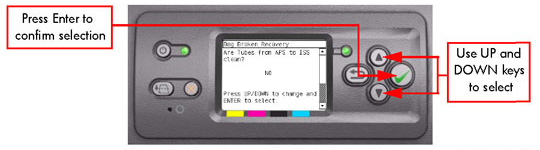
If you select No, the Front Panel will display System Error Code 23:10.
7. If you select Yes, the following message will appear on the Front Panel. Check if the Ink Supply Tubes from the ISS to the Carriage contain visible air. Select Yes or No by using the Up and Down keys and press Enter to confirm your selection.
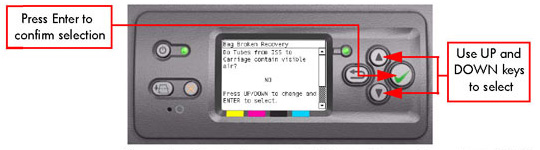
8. If you select No, the following message will appear on the Front Panel. You can now remove the Broken Bag condition causing the initial problem. Select Yes or No by using the Up and Down keys and press Enter to confirm your selection.
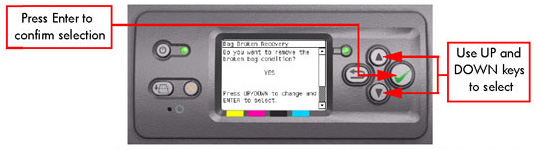
9. If you select Yes, the following messages will appear on the Front Panel:
If there is a problem at this stage, the Front Panel will display System Error
Code 01.0:10.
10. Once the process is completed, OK will be displayed on the Front Panel.
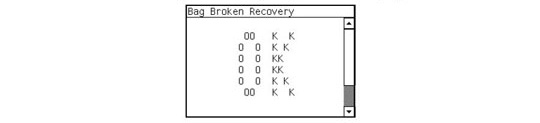 |
||||||||||||||||||||||||||||||
|
|||||||||||||||||||||||||||||||