 |
| |
 |
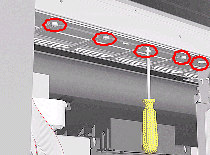 |
 |
5. Remove
the following T-20 screws (Type Q): |
| |
 |
-For the 60" Model
remove 4 screws from each group of 4 Pinch-Wheels (5 groups in total).
-For the 42" Model remove 4 screws from each group of 4 Pinch-Wheels
(3 groups in total) and 2 screws from the one group with 2 Pinch-Wheels.
|
| |
|
|
|
| |
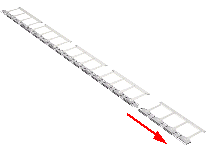 |
|
6. First
remove lateral Pinch-Wheels with their Coupling Plates. |
| |
|
|
|
