 |
| |
 |
|
 |
7.
Disconnect ALL Cables from the Electronics Module (see Installation
of Main PCA for connections). |
| |
|
|
|
| |
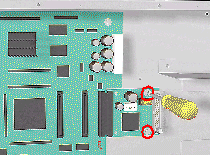 |
|
8. Remove
2 T-10 screws (Type K) to remove the HDD controller. |
| |
 |
| |
 |
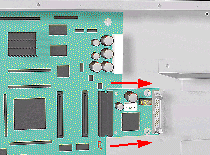 |
 |
9. Disconnect
the HDD Controller and remove from the Printer. |
| |
|
|
|
| |
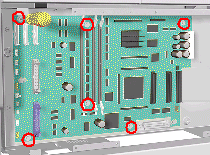 |
|
10. Remove
6 T-10 screws (Type K) from the Main PCA. |
| |
|
|
|
| |
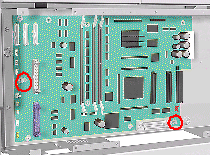 |
|
11. Loosen
2 T-10 screws on the Main PCA. |
| |
|
|
|
| |
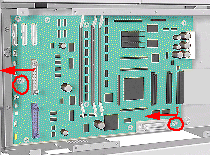 |
|
12. Remove
by sliding the Main PCA to the left and lifting out (see detail below). |
| |
|
|
|
